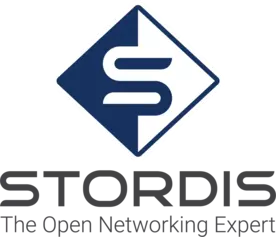- You have no items in your shopping cart
- Continue Shopping
Get The Enterprise SONiC Linux GNS3 VM
Test a Virtual Datacenter Architecture Running SONiC Linux (by Broadcom)
Test a Virtual Datacenter Architecture Running SONiC Linux (by Broadcom)
Imagine having the incredible power to create, experiment, and test SONiC networks without needing physical equipment or worrying about making mistakes. This is where GNS3 comes into play – your gateway to the exciting world of virtual networking. We will take you through the fundamentals of GNS3 using a unique setup: a pre-configured virtual machine with GNS3 all ready to go. This means you can dive right into networking without the hassle of dealing with complex installations.
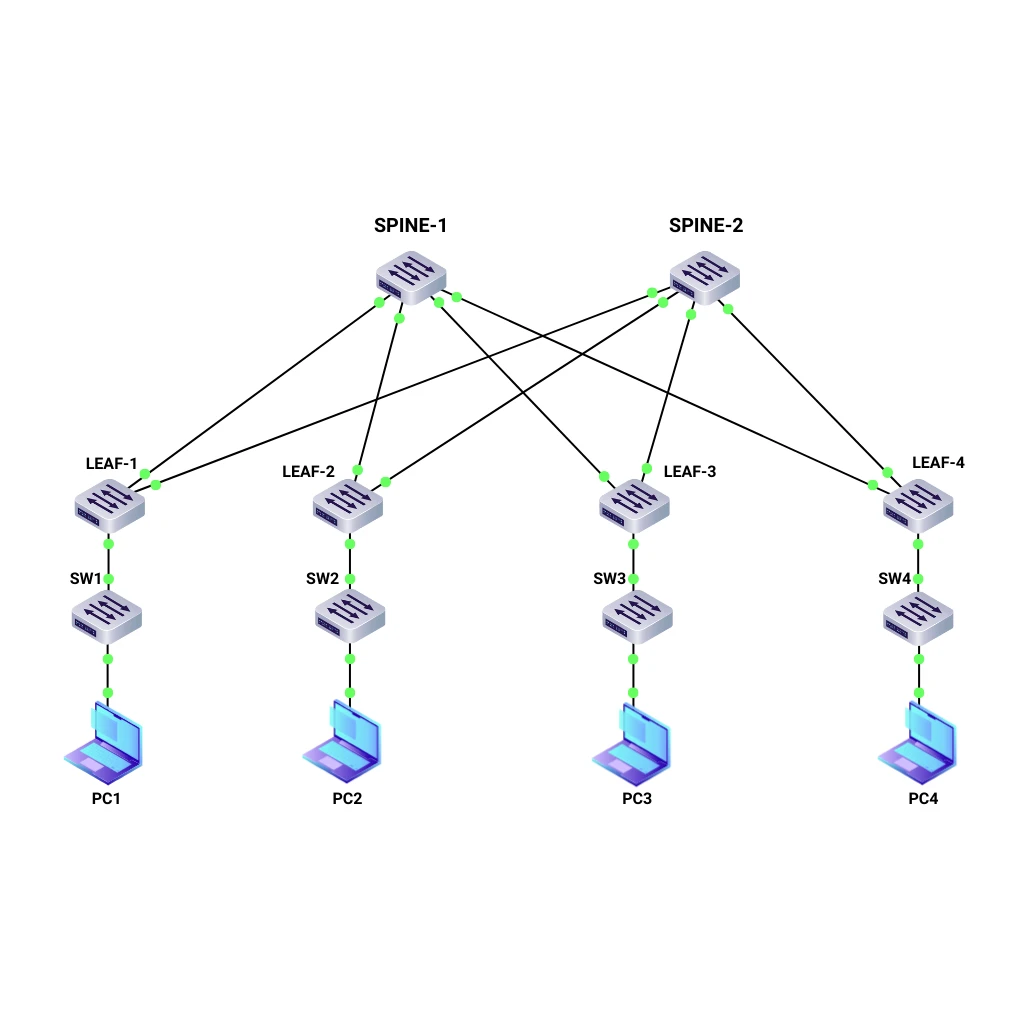
Test Enterprise SONiC Linux by Broadcom
Verify if your network topology concept based on virtual Broadcom SONiC switches works. Kickstart your network testing adventure today with the STORDIS Virtual Lab, and see how easy and effective it can be.
Full Virtual Datacenter in One Simple Package
01
Get a full pre-installed Virtual Datacenter Environment and start your Enterprise SONIC Linux journey in just a few minutes.
02
Dive directly into a VXLAN and EVPN based Network environment and explore the capabilities of Modern Datacenter Networks
03
If you want to know and understand if SONiC Linux would meet your network requirements, download and try it.
04
Simply click on the download button and get your GNS3 image of an Enterprise SONiC Linux Datacenter.
In Collaboration With

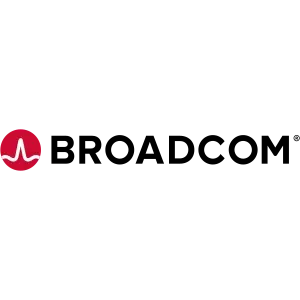


Just download the VM image, import it into VMware ESXi or Proxmox, and you’re ready to go. No complicated setup required.
Ensure your network designs are flawless before going live, minimizing the risk of unexpected issues.
Receive everything you need in one simple package, streamlining your workflow and saving you time.
The straightforward setup process with the provided image file allows you to get the GNS3 VM Datacenter up and running quickly.
You can immediately start simulating advanced network scenarios, including EVPN VXLAN, SAG, and BGP.
Utilizing your existing ESXi infrastructure enables scalable and flexible lab environments while saving costs compared to physical setups.
At least 24 vCPU, 48GB RAM, 50GB storage. However, more resources may be needed depending on the size of your network emulations.
Download the latest OVA file from the STORDIS website and redeploy it.
Ensure the VM has adequate resources allocated. Check for any other VMs on the ESXi server that may be consuming resources. Optimize your network topology within GNS3 to reduce load.
Verify that the VM has sufficient resources allocated (CPU, RAM). Check the VM’s log files for any error messages.
Ensure that the GNS3 VM is properly powered on and running. Verify network connectivity between your local machine and the ESXi server. Check firewall settings on both your local machine and the ESXi server.
Check the network settings of the VM. Ensure that the VM’s IP address is correctly configured and reachable from your local machine.